Roblox for Chromebook brings the immersive and creative world of Roblox to Chrome OS devices, offering millions of games and experiences to users of all ages. With its easy accessibility, Chromebook users can enjoy gaming on the go while leveraging the lightweight and efficient design of their device. Whether you’re a gamer or a creator, Roblox for Chromebook unlocks endless possibilities.
What is Roblox for Chromebook?
Roblox for Chromebook allows users to enjoy the full Roblox experience on Chrome OS devices. Roblox, a platform with millions of user-generated games, is known for its creativity and interactivity. When paired with the portability of a Chromebook, it becomes a convenient gaming solution.
Chromebooks must have Google Play Store enabled to access Roblox. Once installed, players can explore virtual worlds, interact with friends, and even create their own games. The platform is designed to run efficiently on Chromebooks, making it a great option for casual and creative gamers.
Why Roblox is Popular Among Gamers
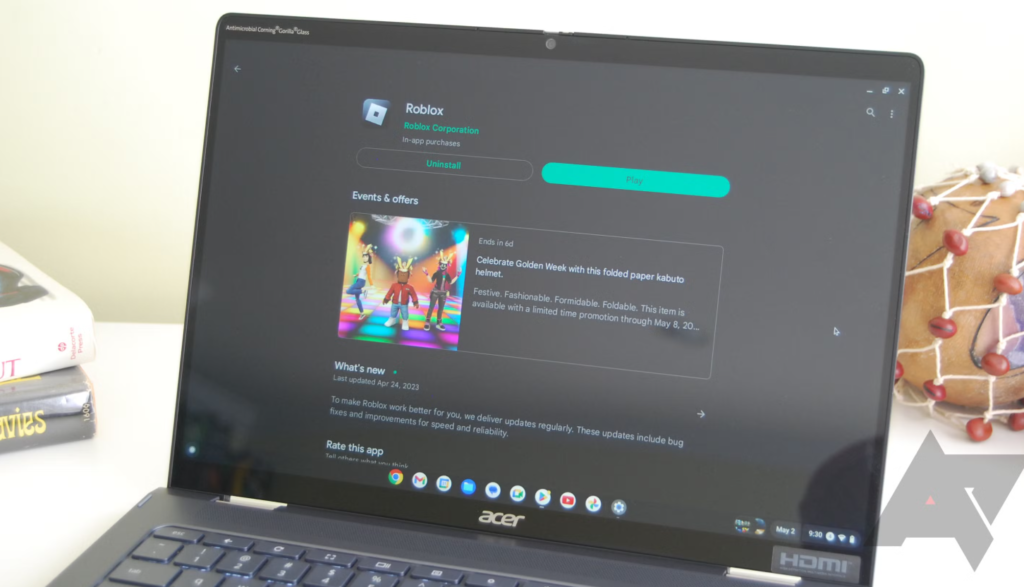
Roblox’s popularity stems from its unique features and versatility. Unlike traditional games, Roblox is a platform where users can create, share, and play games built by others. The range of experiences is vast, covering everything from adventure games to simulations, role-playing, and educational activities.
For Chromebook users, Roblox offers an easily accessible gaming environment that doesn’t require high-end hardware. Its multiplayer capabilities make it a social platform, allowing players to connect with friends and gamers from around the world. Additionally, the ability to customize avatars and even monetize creations adds a layer of depth that attracts millions of users.
How to Install Roblox on Chromebook
Installing Roblox on Chromebook is straightforward, especially for devices that support Google Play Store. Here’s a step-by-step guide:
- Enable Google Play Store
- Open Chromebook settings and navigate to the “Apps” section.
- Turn on the option to enable Google Play Store.
- Search for Roblox
- Open the Google Play Store and search for “Roblox.”
- Download and Install
- Click on the “Install” button to download Roblox to your Chromebook.
- Launch Roblox
- Open the app, log in, or create a new account to start playing.
Troubleshooting Tip: If Roblox doesn’t appear in the Play Store, ensure your Chromebook is updated and supports Google Play.
System Requirements for Roblox on Chromebook
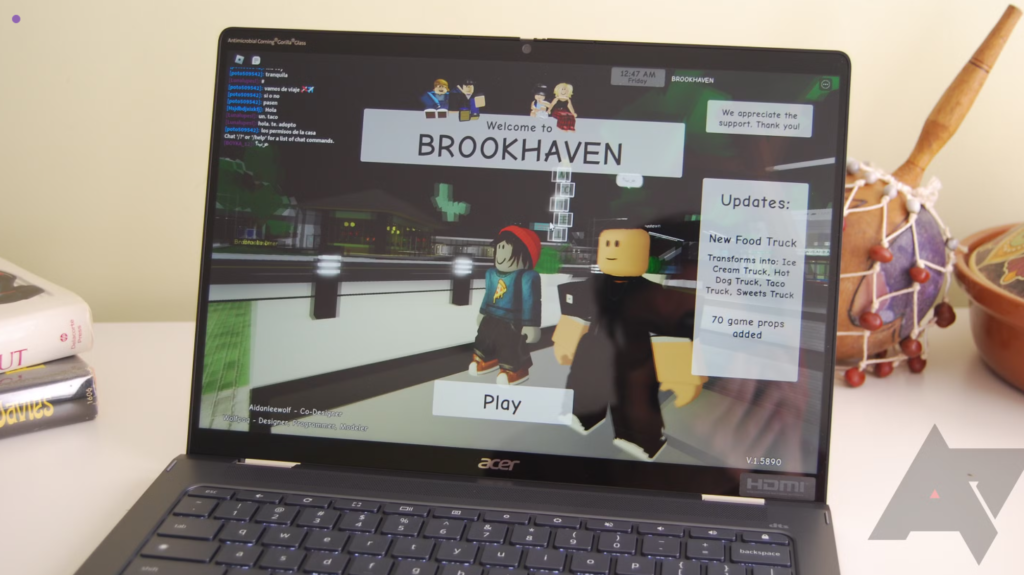
To run Roblox smoothly on a Chromebook, your device must meet certain requirements.
- Minimum Requirements:
- Chrome OS version 53 or later.
- Google Play Store compatibility.
- Stable internet connection.
- Recommended Setup:
- A Chromebook with at least 4GB of RAM for optimal performance.
- External accessories, like a mouse or gamepad, for better control.
Updating your Chromebook regularly ensures that it remains compatible with the latest version of Roblox.
Best Settings for Roblox on Chromebook
To enhance your experience on Roblox for Chromebook, consider these tips:
- Adjust Graphics Settings: Lowering the graphics quality in Roblox can improve performance, especially on older Chromebooks.
- Use a Mouse or Gamepad: External devices make gameplay smoother and more precise compared to using the touchpad.
- Close Background Apps: Freeing up system resources ensures a lag-free experience while playing.
By optimizing your settings, you can enjoy seamless gaming on Roblox even with a basic Chromebook.
Benefits of Playing Roblox on Chromebook

There are several advantages to using Roblox on Chromebook:
- Portability: Chromebooks are lightweight, making it easy to game on the go.
- Ease of Use: The Google Play Store simplifies the installation and update process for Roblox.
- Cloud-Based Storage: Roblox saves your progress online, so you can pick up where you left off on any device.
- Affordable Gaming: Chromebooks are more budget-friendly than gaming PCs, making them an economical choice for Roblox enthusiasts.
These benefits make Chromebooks a popular choice for casual and creative Roblox players alike.
Limitations of Roblox on Chromebook
While Roblox runs well on many Chromebooks, there are some limitations to be aware of:
- Performance Issues: Older or low-spec Chromebooks may experience lags or crashes, especially during graphically intense games.
- Limited Features: Roblox Studio, the platform for creating games, is not yet fully compatible with Chrome OS.
- Dependence on Internet: A stable connection is essential, as Roblox is an online platform.
To overcome these challenges, ensure your Chromebook is updated, and stick to games that are optimized for lower-end devices.
Top Roblox Games to Play on Chromebook
Roblox offers a diverse range of games, but some are particularly well-suited for Chromebook users:
- Adopt Me: A popular simulation game where you can adopt pets and decorate homes.
- Brookhaven: A role-playing game that lets you explore and live out virtual life scenarios.
- Arsenal: A fast-paced shooter that runs smoothly on most devices.
- Bloxburg: A life simulation game with creative building options.
These games provide hours of entertainment and are optimized for various devices, including Chromebooks.
Troubleshooting Common Problems
Here are solutions for common issues when using Roblox on Chromebook:
- Game Crashes or Freezes: Lower graphics settings and close other apps running in the background.
- Slow Performance: Clear your Chromebook’s cache and ensure your internet connection is stable.
- Unable to Install Roblox: Check that your Chromebook supports Google Play Store and is running the latest Chrome OS version.
By addressing these issues, you can enjoy uninterrupted gameplay.
Roblox for Education and Creativity on Chromebook
Roblox on Chromebook isn’t just about gaming; it’s also a platform for creativity and learning. Many players use Roblox to design their own games, which teaches coding, game design, and problem-solving.
Although Roblox Studio is not fully available on Chrome OS, there are workarounds, such as using remote desktop apps to access the tool from a Windows or Mac device. This opens up opportunities for students and creators to learn valuable skills while having fun.
Tips for Parents and Safe Gaming
Roblox includes several features to ensure a safe gaming environment, especially for younger players:
- Parental Controls: Set restrictions on who can communicate with your child and what games they can play.
- Chromebook Security: Chrome OS provides built-in security features that protect users from malware and unsafe content.
By monitoring gameplay and utilizing these tools, parents can provide a secure and enjoyable experience for their children.
Conclusion
Roblox for Chromebook makes gaming accessible, portable, and fun for users of all ages. Whether you’re exploring virtual worlds, playing with friends, or designing your own games, Roblox on Chrome OS offers endless opportunities for creativity and entertainment.
With easy installation, affordable hardware, and a vast library of games, Chromebooks are an excellent choice for Roblox enthusiasts. As long as your device meets the requirements and you optimize its settings, you can enjoy a smooth and engaging experience with Roblox for Chromebook.
FAQs
What is Roblox for Chromebook?
Roblox for Chromebook is the version of Roblox that runs on Chrome OS devices, allowing users to play games and interact with millions of players worldwide.
Can you play Roblox on any Chromebook?
Roblox can run on most Chromebooks that support Google Play Store. However, for optimal performance, a device with at least 4GB of RAM and an updated Chrome OS is recommended.
How do I install Roblox on my Chromebook?
You can install Roblox through the Google Play Store by enabling the feature in your Chromebook settings, searching for “Roblox,” and downloading the app.
Does Roblox work well on Chromebook?
Yes, Roblox works well on Chromebooks, especially newer models. For older devices, adjusting graphics settings and closing background apps can improve performance.
Is Roblox safe for kids on Chromebook?
Yes, Roblox includes parental controls, chat filters, and privacy settings to ensure a safe gaming experience. Chromebooks also have built-in security features to protect users.
Visit For More Information Go To:- Tribune Media
